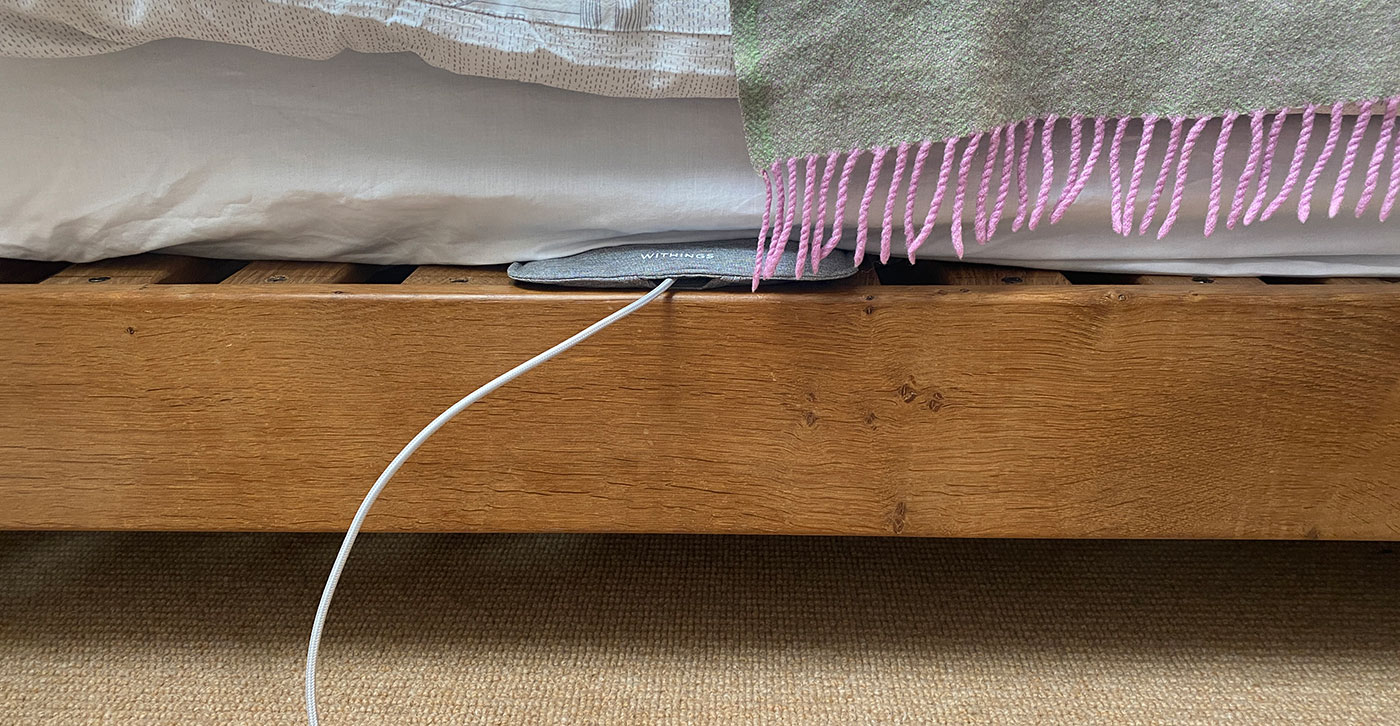
Sleep Sensors – changing Wifi Routers
If you have a new WiFi router, with a new WiFi password, your Sleep mat will need to be updated with the new password so that it can continue to send us your sleep data.
IF you are using the white cellular device (data hub) to send us your data, you do not need to do anything, as the data does not use your WiFI connection.
IF your sleep mat was connected to your WiFi network, please follow the below steps to reconnect the mat.
Step 1- Reset the Sleep Mat
Depending on how old your sleep mat is, the RESET button is either a small hole that requires a saftey pin inserted, or is a simpler button you can press with your finger.
The sleep mat should be plugged into the mains, and powered on. Remove the inner part of the Sleep Analyzer from its textile cover. You can find the opening around 6 inches away from the end where the wire comes out of the device, on one of the sides.
If you have a newer sleep mat, the RESET button looks like this:

If you have an older Sleep mat, the button looks like this:
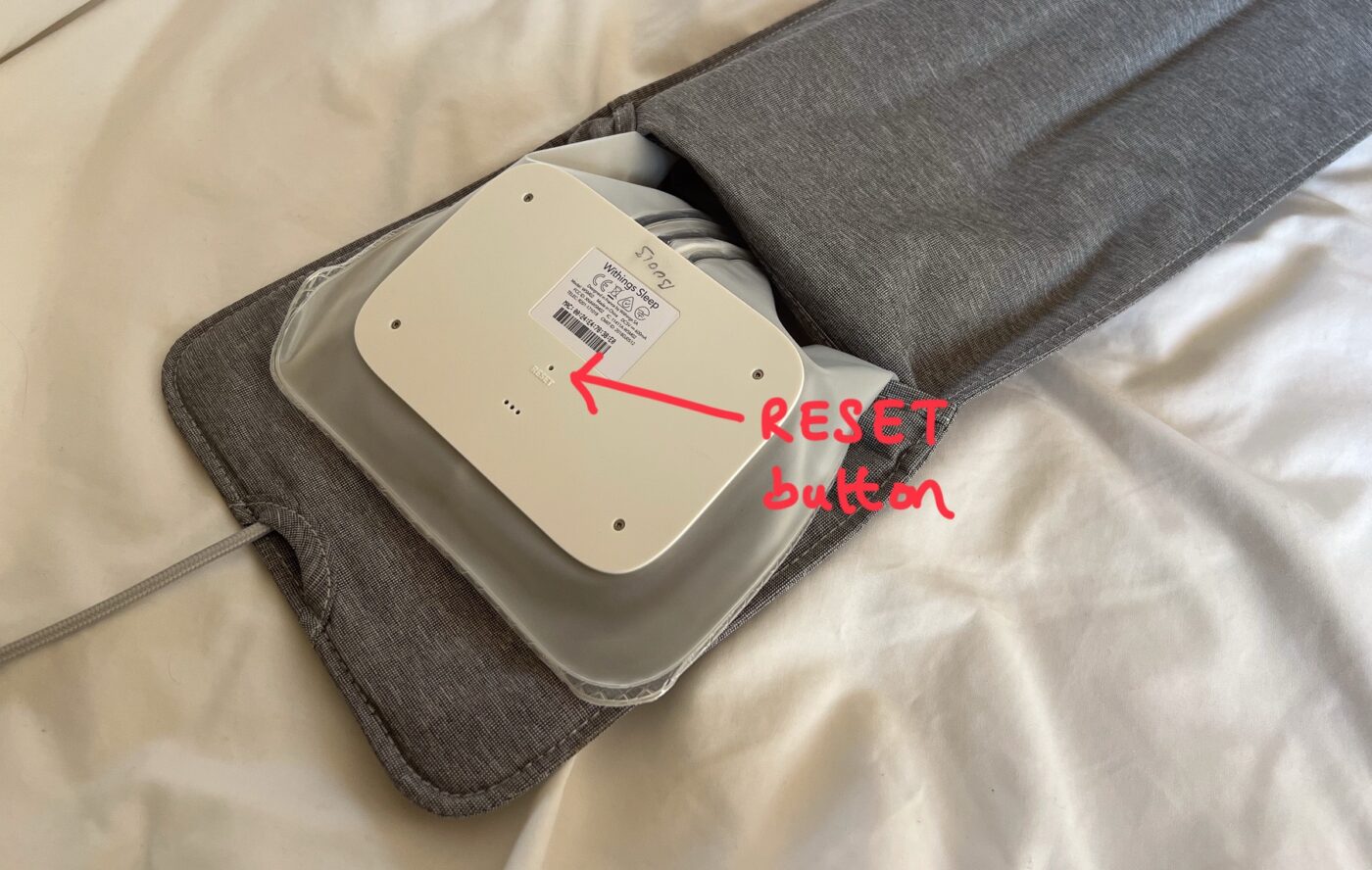
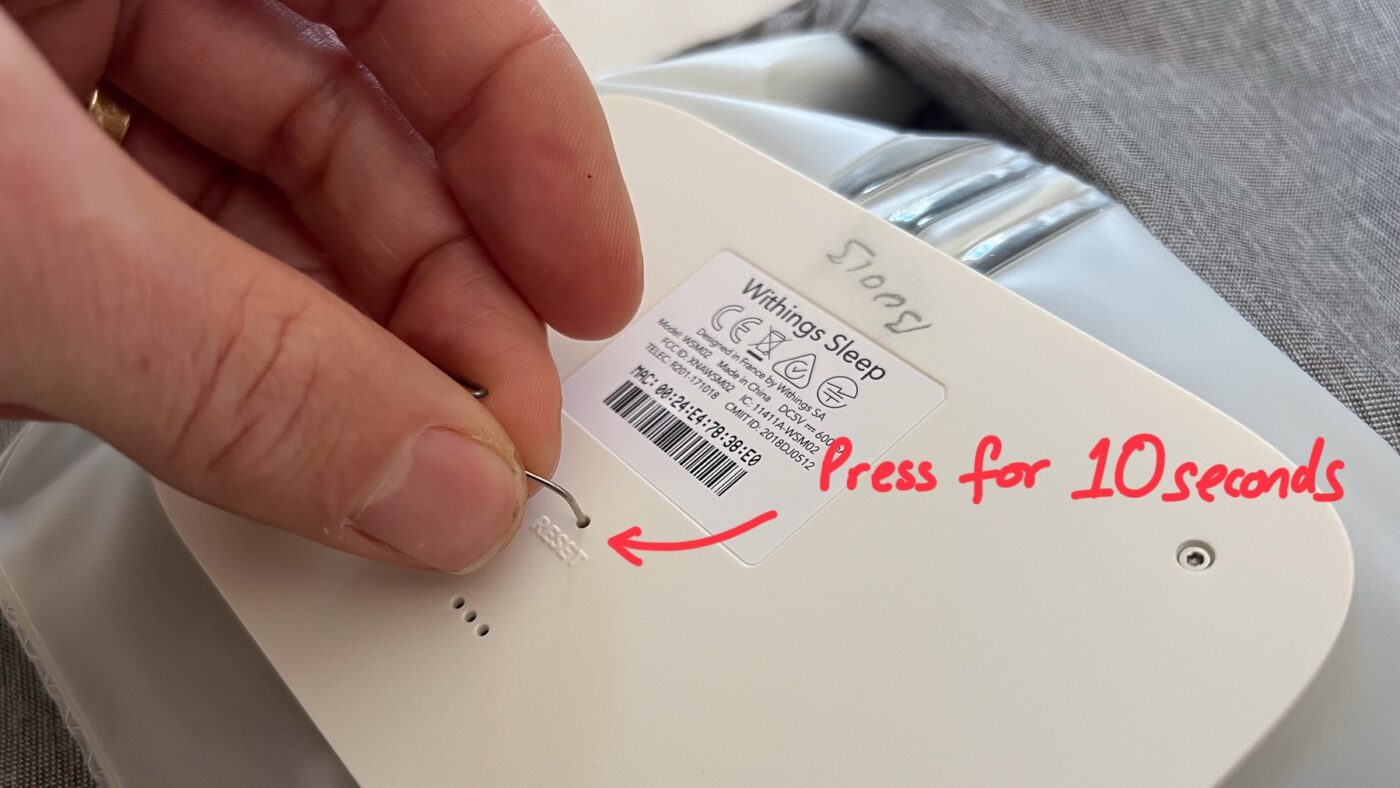
Depress the reset button on the mat for 10 seconds. If you have the older type, note that the hole just above the word RESET, as the other holes on the Sleep is for the snoring sensor.
Important: Please avoid using an object that is sharp to press the reset button. A sharp object may damage the button. Inserting an object into the sound sensor can damage it. A paperclip is ideal.
You will know this has worked, as the light on the other side of the device to the reset hole will change color.
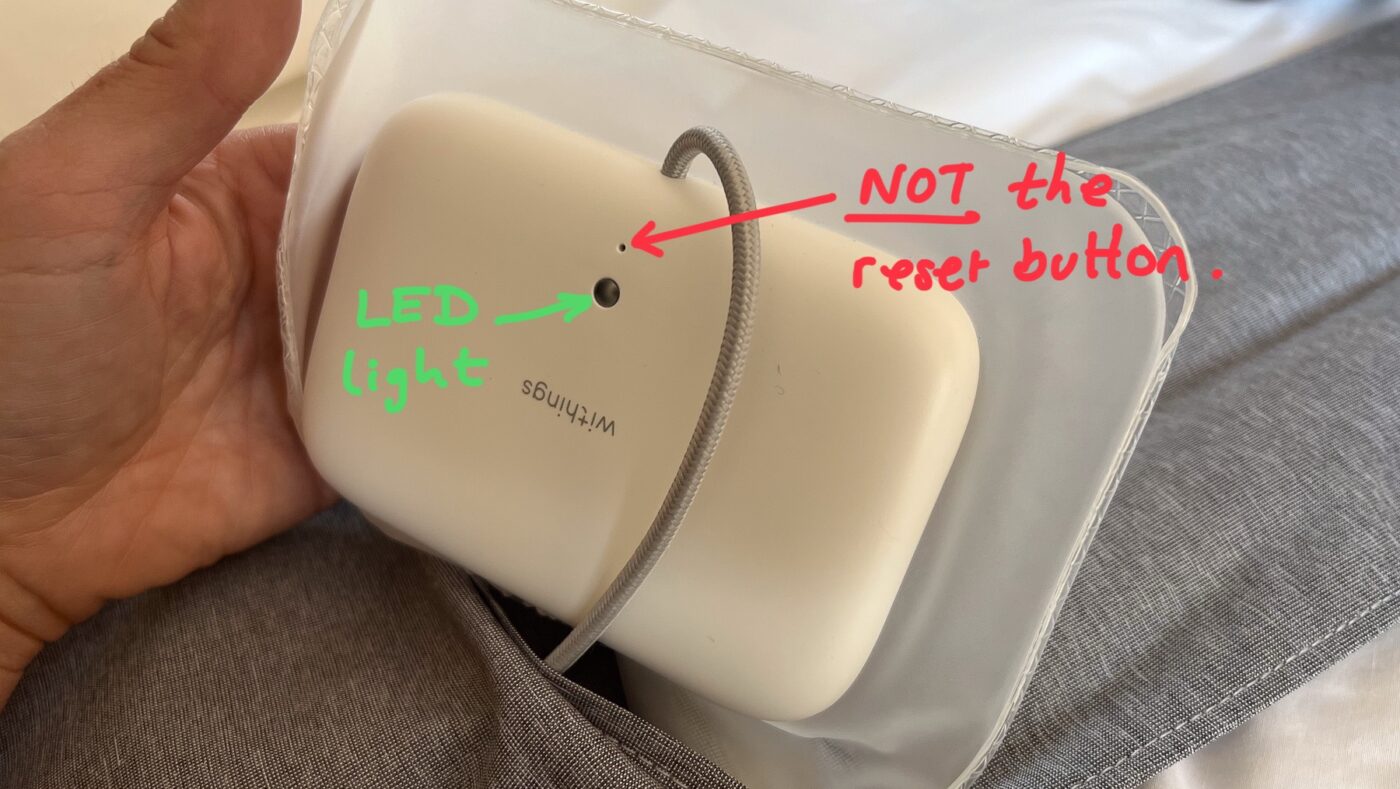
Step 2 – Get the free Withings Connect Assistant App
I you haven’t already go it, add the Connect Assistant App to your smartphone or tablet. You can get the app from these links:
Alternatively open the App Store (on iPhone / iPad), or the Play Store (on Android / Google / Samsung / LG devices) and search for “Withings Connect Assistant“.
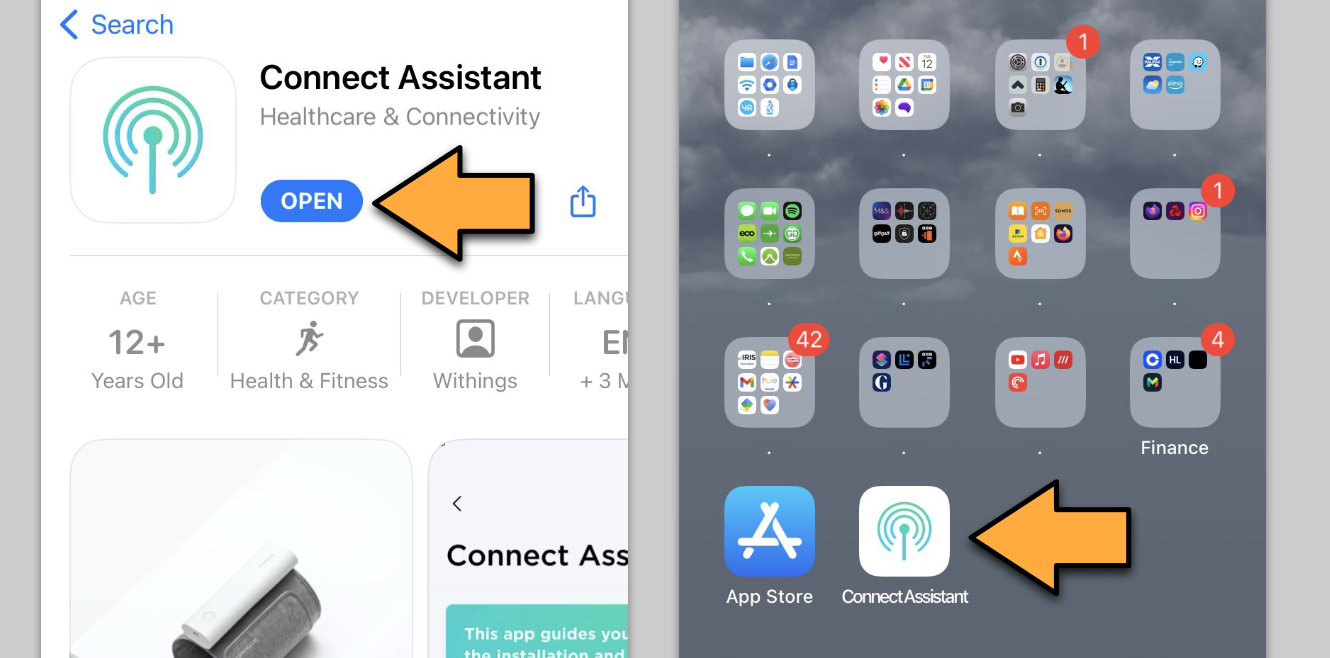
The Connect Assitant App
Follow this Step-by-step guide if you need help installing the Connect Assistant app to your smartphone or tablet.
Step 3 – Position your Sleep sensor under your mattress
This video (2m 03s) guides you through placing the Sleep sensor under your mattress:
Step 4 – Connect your Sleep sensor to your Wifi
This video (5m 50s) show you how to connect your Sleep mat through your home’s Wi-Fi. You will need a smartphone or tablet with the Withings Connect Assistant app installed, and your home’s Wi-Fi password.
Any problems?
Step 5 – Let us know
Please let your research team know that you have updated the wifi settings and reset your Sleep mat.
