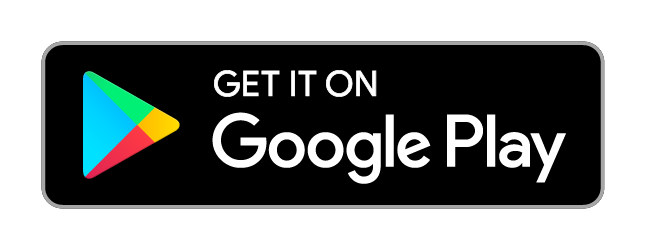Tap & Chat
Introduction
Tap & Chat is a system designed to make it easier for people who are not familiar with Internet technologies to join online video calls.
Instead of relying on email accounts, usernames, passwords and meeting codes, Tap & Chat allows you to create Printed Tickets for Zoom meetings. The tickets contain a barcode (QR code) which can be scanned by an app on a smartphone or tablet computer to join meetings. Printed tickets can be delivered by hand or posted to people you want to invite to your video meeting.
The invitee can use our ultra-simple, purpose made Tap & Chat App to scan the ticket and join the Zoom meeting at the designated time.
We have worked to eliminate as many steps as possible to joining meetings, making it easier for people who are technologically isolated to start interacting with friends, family and community groups online.
Quick links:
iPhones and iPads coming soon…
Tap & Chat Invite Maker
The process starts with a meeting organiser creating tickets using this simple web app. They will need access to a printer to print the tickets, and a Zoom account to set up the meeting.
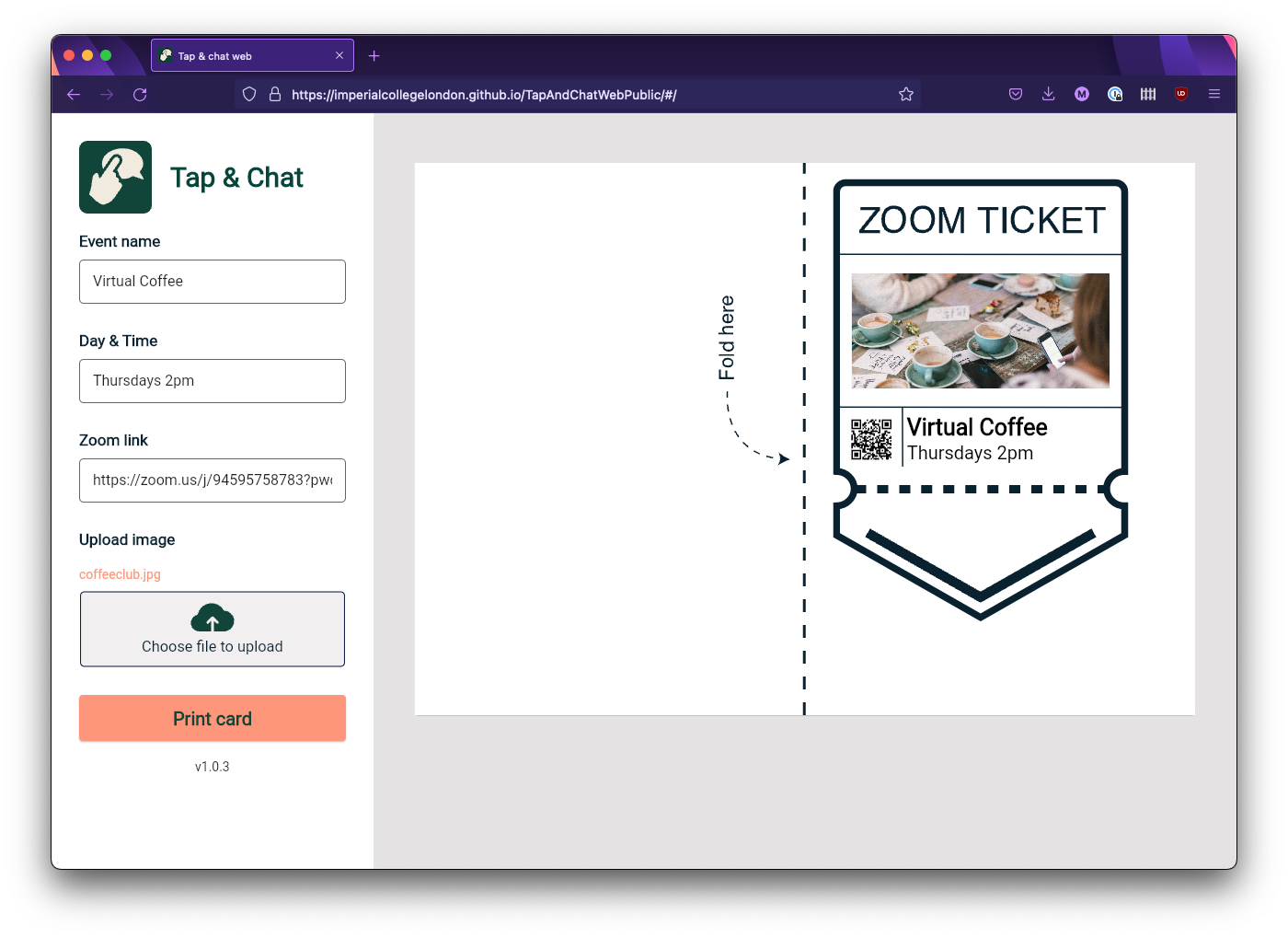
In the Invite Maker, you can copy and past a Zoom link to automatically create the QR code. Then you can add details of the meeting (name and times), and add a picture to help guests identify the right invitation.
Finally, you can print the tickets directly (or save as a PDF to print later) and distribute to guests.
Tap & Chat App
Guests will need a tablet computer, or smartphone, with Zoom installed on it, to join the meetings. Our Tap & Chat app can be used to scan the ticket and join the Zoom meeting. We have designed the Tap & Chat to be the simplest experience possible, to make it easier for people who are not confident with technology. This includes minimal steps, no ‘extra’ features, no data collection, no adverts, to minimise the change of errors and to protect our users’ privacy.
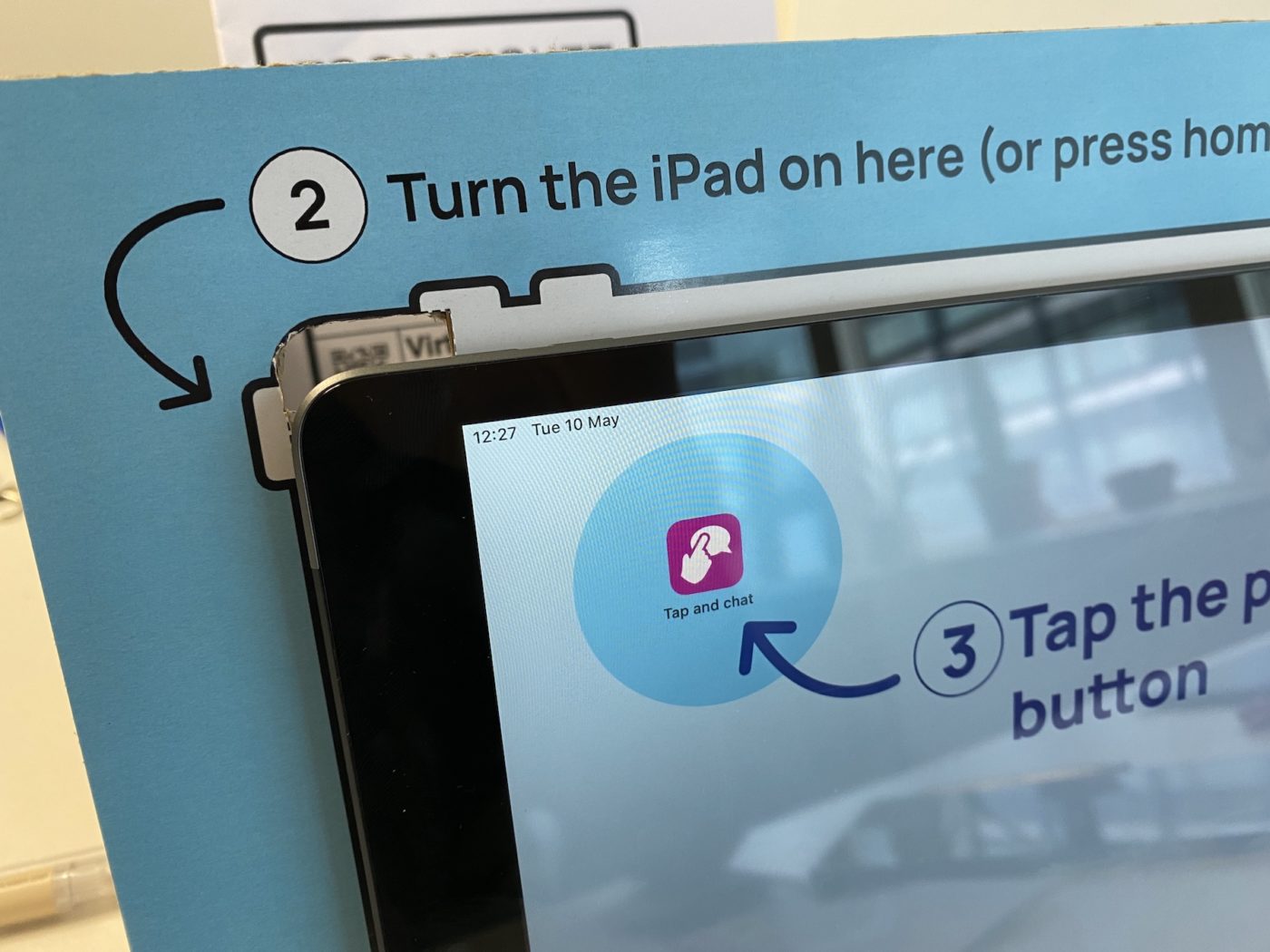
Download the Tap & Chat App:
Google Play Store
Apple AppStore (coming soon)
Tablet wallpapers (home screens and lock screens)
We designed wallpapers for tablet home and lock screens to help users navigate the controls on the device. They are therefore specific to the device, but here you can download some examples. Also included at the Adobe Illustrator files which can be used to adjust fro other devices. If you need help making a wallpaper for a specific device, please get in touch.
The Tap & Chat iPad stand (optional)
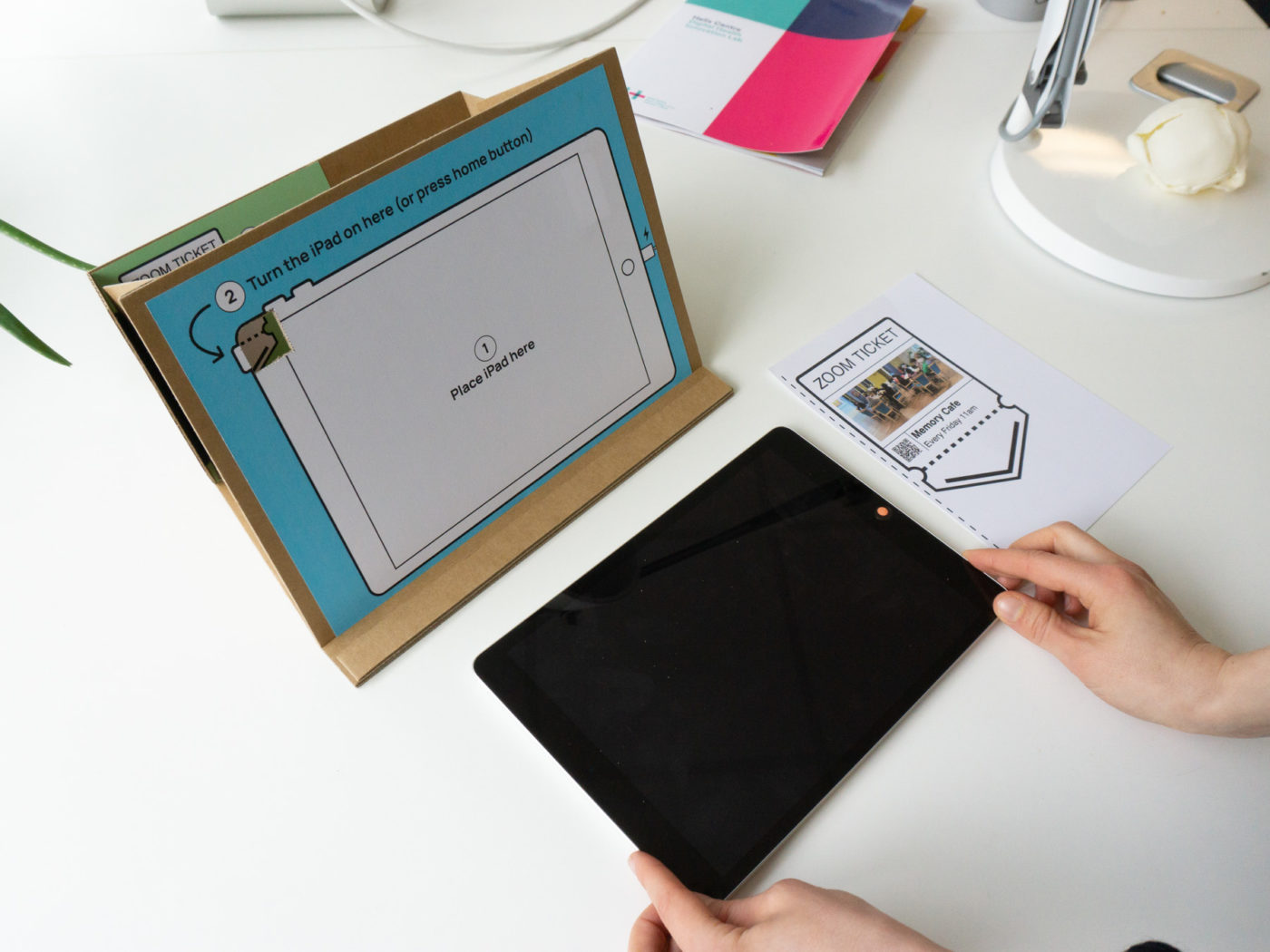
We have created a tablet stand to make it as simple as possible to scan the invite cards, and keep the tablet in position during the video call. The stand allows you to put in the ticket against the back wall of the ‘box section’ to put it in the ideal position for scanning.

The stand is not essential to using the invite and app system, but the stands can be made from cardboard, glue / velcro.
About this project
Tap & Chat was created as part of the Support Dementia Care project and as part of the Digital Inclusion Innovation Programme, funded by the London Office of Technology and Innovation.
Privacy and GDPR notice
Tap & Chat App (iOS and Android)
To help protect people who may feel vulnerable using the Internet, we have created the Tap and Chat App specifically to respect people’s privacy. Therefore we do not collect any data on who is using it, what information they are adding, or how often they use it.
The Tap & Chat App does not collect, process or save information from the user.
Please note – Tap & Chat does not effect the way Zoom collects data on their users, and users should refer to Zoom’s Privacy policy in regard to their use of the Zoom app and service.
Tap & Chat is not affiliated with Zoom in anyway.
Ticket Maker (web app)
All information added to the Tap & Chat Ticket Maker is stored locally on the user’s computer, and is not kept once the user leaves the webpage.